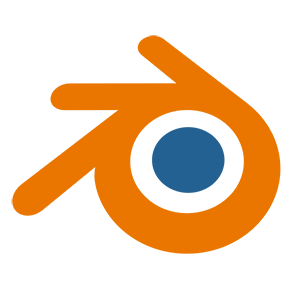The simple way I used in the old interface to apply textures to my models doesn't work in this new interface. The new way I've learned to do it is;
1. Click "Shading" at the top takes me to the predefined workspace for shading.
2. Bottom right window has two box shaped "nodes" in it attached to each other by a line, you'll need to add another node to this for your texture;
1) Click the "Add" menu, go to the "Texture" submenu, and select "Image Texture"
2) A new node should appear, you need to create a new connection from its "Color" to the "Base Color" of the "Principled BSDF" node.
a. You'll probably have to drag the new node over to the left so it's not sitting on top of the other nodes.
b. By clicking on the "Color" yellowed circle and dragging you'll create a new line, drag it over to "Base Color" to make the connection.
3) If you managed to decipher and follow my instructions your object in the above window will turn black.
3. Within the node you just created and connected is a file folder icon you can click to find the texture file you want to apply.
Relocating the top bar is easier.
1. At the top click the Edit menu then "Preferences ..."
2. In the Interface section under Editors is "Header Position" which you can change to Bottom
Oho, I figured out to do the nodes the other way round! And that I wanted a "Shader" instead of the "Node Editor" workspace

I still have yet to figure out face-based instead of object-based mapping though.
Workflow thus far.... (first part is just notes for myself to reset Blender)
=====
File -> Defaults -> Load Factory Settings
Edit -> Preferences
-> Themes -> Presets -> Blender Light
-> Interface -> Editors -> Header Position -> Bottom
[Save Preferences]
"Join Area" to get rid of timeline at bottom
"Split Area" on right, switch to Texture Node Editor
"Split Area" on main, switch to Shader Editor
[Save as a Default file]
Pop out "Transform" thing on main viewport
Dimension Object to 0.333x0.333x0.333 (or Scale to 0.167x0.167x0.167)
Object -> Apply -> All Transforms
Edit Mode
Face -> Face Data -> Roate UV (Easiest to do *before* I start carving it up

Properties Editor -> Materials
Use Nodes Highlighted
Hit the dot on Base Color -> Image Texture
Open -> (Image Dialog)
Change Flat to Box
Change Vector to Texture Coordinate -> Generated
====
OPTIONAL BIT
Surface Specular
Emissive Color
(I use a simple test pattern, but I want to be able to tell "faces" apart.
===
Shading window
node map at bottom -> add -> vector -> mapping (this adds scaling/rot/offset)
When I import regular OBJ files into Blender, they come in with a basic diffuse shader applied, with the texture file in the right place. Sadly, that texture is often scaled incorrectly. While it i…

www.versluis.com